Installation of SAP Netweaver 7.3 EHP1 JAVA
This article describes how to install an SAP system based on the application server Java of SAP NetWeaver with the required Support Package stack in one implementation run.
In our case, we will be in the below version combination:
- Operating system: SUSE Linux Enterprise Server 12 SP1
- Database: Oracle Database 11.2.0.4
- SAP version: SAP NW 7.3 EHP1 (JAVA)
- SAP kernel: 722_EXT_REL
Refer to the following SAP documentation for more information:
https://help.sap.com/nw731
Preparation
Product Availability Matrix
First of all, check the supported combinations of operating systems and database systems for the choosen SAP system installation.Link to explain how to navigate into the PAM
Connect to the SAP Marketplace: https://launchpad.support.sap.com
Click on the "Product Availability Matrix" (PAM) tile
Find the SAP system to be installed (SAP EHP1 FOR SAP NETWEAVER 7.3)
Go into: Technical Release information -> Database Platforms
Select the following options:
- Product instance: Application Server Java
- Database: ORACLE 64-BIT
- Operating System: LINUX ON X86_64
Validate that is a SAP supported combination
Go into: General information -> Support Package Stacks
Check the lastest version stack available (SP19 for SAP NW 7.31 JAVA in our case)
Hardware and Software requirements
Ensure that your hosts meet the hardware and software requirements for your operating system and the SAP instances. Otherwise you might experience problems when working with the SAP system.You will find these information into the installation guides located into https://help.sap.com/nw731
Operating system installation
This part is not yet available.
Installation Media list
Link to explain how to download DVD| DVD number | Label |
|---|---|
| 51043228 | NW 7.31 Java |
| 51049326 | ORACLE Client 11.2.0.4 V3 |
| 51047701 | Oracle 11.2.0.4 RDBMS Linux on x86_64 64bit |
| SWPM10SP19_0-20009701.SAR | SWPM 1.0 SP19 for NW higher than 7.0x |
XML Stack generation
If you want to install an SAP Java system along with the required Support Package stack in one
implementation run, you need to plan the desired installation target using the maintenance planner at
https://apps.support.sap.com/sap/support/mp
Open the Maintenance Planner: https://apps.support.sap.com/sap/support/mp
Select the tile "Plan a New System"
Select "Plan"
Choose "JAVA (install a JAVA system)"
Enter the SAP SID
Select: Install an SAP NETWEAVER system -> SAP EHP1 FOR SAP NETWEAVER 7.3
Find the latest of Support Package available
Crosscheck the component that you want to install (example: EP Core, Enterprise Portal...)
Click on "Next"
Select the OS/DB files for your Operating System (Linux on x86_64 64 bit in our case)
Click on "Confirm Selection"
Click on "Add Java Patches"
Select all Java patches
Click on "OK"
Click on "Next"
Download the Stack XML
Click on "Push to Download Basket"
Download all packages
Transfer its to the server
SAP Installation
Execute the SWPM by calling it with parameter SAPINST_STACK_XML=<Absolute_Path_To_Stack_XML_File>
# cd /sources/SAP_NW_731_INST/SWPM
# ./sapinst SAPINST_STACK_XML=/sources/SAP_NW_731_UPG/MP_Stack_1000168047_20170227_.xml
Install the Oracle Database
Refer to the article Installation of Oracle Database 11.2.0.4
Check the system information by entering the URL: http://<hostname>:5<xx>00/nwa/sysinfo
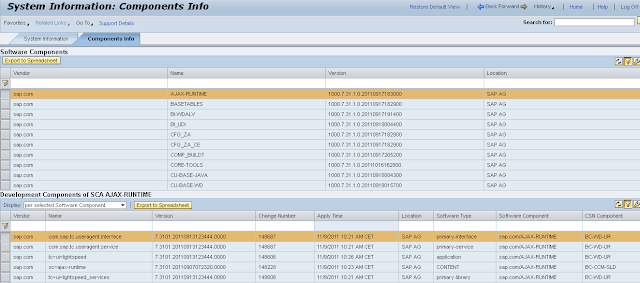 Select the "Components Info" tab
Select the "Components Info" tabCheck the version of the JAVA Software Components
Support Package upgrade
Apply the Java patches:





























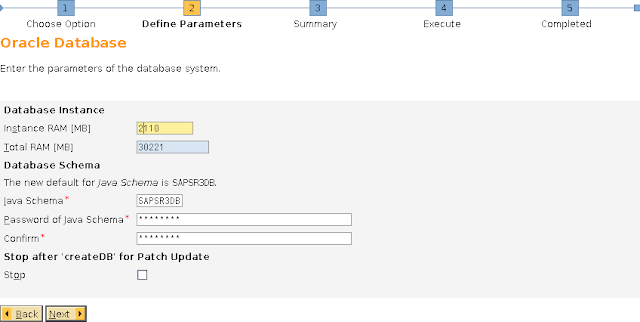




































0 Comment to "Installation of SAP Netweaver 7.3 EHP1 JAVA"
Enregistrer un commentaire