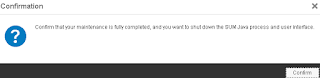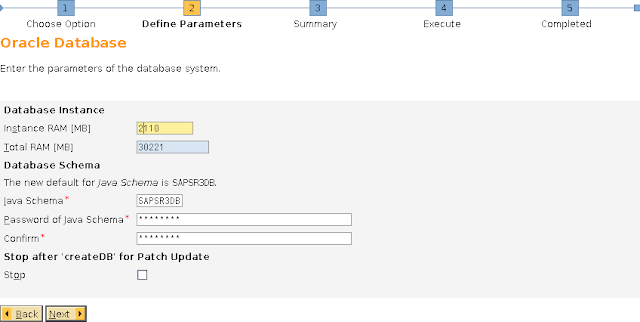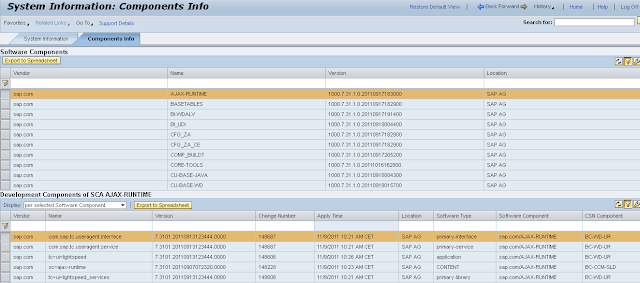Upgrade of SAP Netweaver 7.3 EHP1 JAVA (SP application)
This guide explains how to apply Support Packages for a SAP Netweaver 7.3 EHP1 JAVA.
Prerequisite
The system SAP Netweaver 7.3 EHP1 JAVA is installed and configured.Refer to the related documentation:
- Installation of SAP Netweaver 7.3 EHP1 JAVA
- Configuration of SAP Netweaver 7.3 EHP1 JAVA
Check the current version of your SAP System by running the URL: http://<hostanme>:<port>/monitoring/SystemInfo
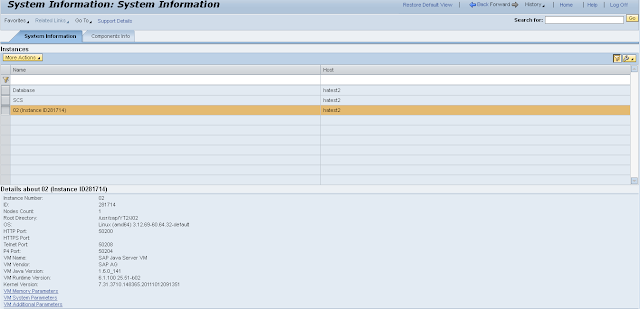
Note the version of the Database, kernel...
Go into the "Components Info" tab
Note the version of the Software Components (in my case, the SCs are in version 7.31 SP1)
Call the Product Availability Matrix (PAM): https://support.sap.com/release-upgrade-maintenance/pam.html
Choose the product: SAP EHP1 FOR SAP NETWEAVER 7.3
Select: General information -> Support Package Stacks
Check the latest available Support Package Stack and read the associated SAP note
Generation of the XML stack
The generation of the XML stack is done in the Maintenance Planner: https://support.sap.com/release-upgrade-maintenance.html
This step is described in the article Installation of SAP Netweaver 7.3 EHP1 JAVA
Download of the Certificate Revocation List (CRL)
Open the URL into a browser: https://tcs.mysap.com/crl/crlbag.p7sDownload the Certificate Revocation List (CRL)
Place it in the download directory (so that SUM also checks the archive certificates)
# ls -lrt /sources/SAP_NW_731_UPG/crlbag.p7s
-rw-r--r-- 1 root root 1159 Feb 23 23:19 /sources/SAP_NW_731_UPG/crlbag.p7sExtraction of the SUM
Create a File System dedicated for the SUMIn my case, I created a link due to a lack of space with <sid>adm user
# mkdir -p /sources/SUM
# chown yt2adm:sapsys /sources/SUM
# cd /usr/sap/YT2
# ln -s /sources/SUM SUM
Extract the SUM with <sid>adm user
# cd /usr/sap/YT2
# SAPCAR -xvf /sources/SAP_NW_731_UPG/SUM10SP19_0-20006543.SAR
Register SUM/SAPHostagent with root user
# cd /usr/sap/YT2/SUM
# ./STARTUP confighostagent YT2
**** HOST detected as hatest2
**** The root directory to SUM is /usr/sap/YT2/SUM
**** The SUM has been extracted for SAP system YT2 as /usr/sap/YT2/SUM
**** SID parameter YT2 as points to a valid SAP system
**** Given SID parameter YT2 matches calculated SID from SUM path /usr/sap/YT2/SUM
**** The saphostagent command would be /usr/sap/YT2/SUM/sdt/exe/SLProtocol.sh
**** Set root:sapsys as owner of /usr/sap/hostctrl/exe/operations.d and /usr/sap/hostctrl/exe/descriptors.d
**** Set root user and root group as owner of files in /usr/sap/hostctrl/exe/operations.d and /usr/sap/hostctrl/exe/descriptors.d
**** Configuring SUM Abap: /usr/sap/YT2/SUM/abap/SUMSTART confighostagent RESTARTSHA=no ****
**** SUM ABAP: https://hatest2:1129/lmsl/sumabap/YT2/doc/sluigui ****
**** SUM benchmark tool: https://hatest2:1129/lmsl/migtool/YT2/doc/sluigui ****
**** SUM Java: https://hatest2:1129/lmsl/sumjava/YT2/index.html ****
**** SUM Dual stack: https://hatest2:1129/lmsl/sumjava/YT2/dual.html ****
**** SUM Observer: https://hatest2:1129/lmsl/sumobserver/YT2/monitor/index.html ****
**** Restarting SAP Host Agent ****
saphostexec is already running (pid=2394). Stopping...-> Start /usr/sap/hostctrl/exe/saphostexec pf=/usr/sap/hostctrl/exe/host_profile <-
start hostcontrol using profile /usr/sap/hostctrl/exe/host_profile
**** SAP Host Agent has been restarted ****
**** You are using SAP Host Agent version: ****
**** hostagent release: 7.21 ****
**** hostagent patch number: 24 ****
**** Please check the central SUM note and its dependent platform specific SUM note ****
**** whether this SAP Host Agent version is sufficient for SUM operation ****
Execution of the SUM
Open a browser and enter the URL: http://<hostname>:1128/lmsl/sumjava/<SID>/index.html
Enter the credentials for the <sid>adm user
Click on "Log In"
Click on "Next"
Enter the authentication mechanism
Click on "Next"
Enter the path of the XML stack file
Click on "Next"
Click on "Next"
Provide the user credentials
Click on "Next"
Click on "Next"
Click on "Next"
Click on "Next"
Wait until the end of the deploiement
Click on "Next"
Click on "Next"
Click on "Close"
Click on "Finish"
Click on "Confirm"
Enter the URL: http://<hostname>:5<xx>00/monitoring/ComponentInfo
Check again the version of the Software Components (version 7.31 SP19 in my case)